Next: `Create' menu Up: Reference Function List (by Previous: Reference Function List (by
- New... [Ctrl+N]
- Open... [Ctrl+O]
- Close [Shift+X] M
- Close All [Ctrl+Shift+X]
- Save [Ctrl+S] M
- Save As... [Ctrl+Shift+S] M
- Save All [Ctrl+Alt+S] M
- Revert M
- Rename [F2]
- Import Data file...
- Edit in Image Editor
- Open recent
- Exit
`File' menu
New... [Ctrl+N]
Create a new image. The user specifies X and Y dimensions (pixels) in the popup dialog. Default size is 640x480 pixels.
Open... [Ctrl+O]
Open an image or script via dialog or drag'n'drop directly onto a window.
Supported image formats:
- High Dynamic Range:
- Radiance files (*.hdr, *.pic)
- TIFF files (*.tif, *.tiff)
- Portable Floatmap files (*.pfm)
- OpenEXR files (*.exr)
- JPEG-HDR files (*.jpg, *.jpeg)
- Raw Binary files (*.raw, *.float)
- Low Dynamic Range:
- JPEG files (*.jpg, *.jpeg)
- Portable Network Graphics files (*.png)
- Windows Bitmap files (*.bmp)
- TIFF files (*.tif, *.tiff)
- Portable Pixmap files (*.ppm, *.pgm, *.pnm)
- Targa files (*.tga)
- Terse Image files (*.tim)
- Proprietary RAW Digital Formats including:
- Canon (*.crw, *.cr2, *.tif)
- Nikon (*.nef)
- Kodak (*.dcr, *.kdc, *.dc2, *.k25)
- Fuji (*.raf)
- Olympus (*.orf)
- Minolta/Konica (*.mrw, *.arw, *.mdc)
- Pentax (*.pef)
- Sony (*.srf)
- Adobe Digital Negative (*.dng)
- Casio (*.qvs, *.bay)
- Panasonic/Leica/Casio (*.raw)
- Sigma (*.x3f)
- Epson (*.erf)
- Imacon/Hasselblad (*.fff)
- CREO (*.mos)
- Fotoman (*.pxn)
- Ricoh (*.rdc)
OpenEXR: HDR Shop now supports reading & writing of Industrial Light and Magic's OpenEXR file format with 1, 2 or 3 RGB channels or grayscale with any standard precision type (16-bit signed float/32-bit signed float/32-bit unsigned int) with or without any lossless compression type. See [4] or http://www.openexr.com/ for more information.
JPEG-HDR: Greg Ward/Maryann Simmons JPEG-HDR file format stores a tone-mapped LDR representation of an HDR image together with multiplier information for each channel in APP11 markers in the same JPEG file. This creates significantly smaller (though lossy) HDR files. HDR Shop seamlessly reconstructs any JPEG-HDR encoded file into an HDR image. Note that other image viewers will show only the tone-mapped LDR version of the image. HDR Shop also supports writing of JPEG-HDR images. See http://www.anyhere.com/gward/papers/cic05.pdf/ for more information on the meaning of the write parameters.
Close [Shift+X] M
Close the current (or multiple) active image or script.Close All [Ctrl+Shift+X]
Close all current active images. A safeguard dialog prompts for confirmation before the action proceeds.Save [Ctrl+S] M
Save the current image or script in it's current format.Save As... [Ctrl+Shift+S] M
Save the current (or multiple) images in another format. A dialog prompts for the new format before a 'Save As...' dialog allows renaming/relocating. Depending on the chosen format, extra save options are displayed for some of the file types. See 'What's new in HDR Shop 3.0?' (4). finally, a safeguard dialog prompts for confirmation if multiple images are currently selected before proceeding.Save All [Ctrl+Alt+S] M
Save all current images in their current format(s).Revert M
Restore the current (or multiple) images to the last saved state.Rename [F2]
Rename the current image.Import Data file...
Import raw data in one of several formats as a new image. This function allows arbitrary image data with various bit-depths to be imported into HDR Shop. First the user specifies the file to import, then the import control dialog is displayed: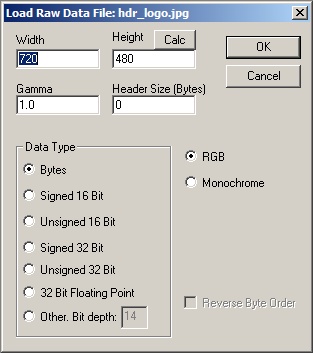
The user then hits 'OK' and the data is imported and displayed as an image.
If the user selects a bit-depth of greater than 8, they further have the choice to swap byte order if the data was written out on a machine with a different ordering regime.
Edit in Image Editor
Allows you to make changes to the current image with your default system image editor while the image is open in HDR Shop. Clicking the HDR Shop 'OK' Dialog updates the changes in the current image in HDR Shop.Open recent
Maintains a list of recently used images for easy access.Exit
Exit from HDR Shop.Next: `Create' menu Up: Reference Function List (by Previous: Reference Function List (by Generated by Bruce Lamond on 2009-03-16
